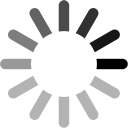-
Hosting Configuration
- Please select a hosting configuration to use for hosting, or create a new one by tapping the + button. You can edit a configuration by tapping the settings button. (Default configurations cannot be renamed or deleted).
When you are ready, open Minecraft PE, press 'Play' and open a world. Your game will be hosted over WiFi, Bluetooth and/or the Internet depending on your configuration.
NOTE: Please sign in to select, edit or create Internet configurations.
Cancel Server ConfigSave -
Plug PE Commands
Turn Plug PE commands on/off.-
Permission Groups
-
Adventure Mode
Prevent breaking blocks.Prevents breaking any existing blocksPrevent placing and blocks.(NOTE: Only block placement is prevented. Other item use is not prevented)-
Prevent Items [BETA]
-
(NOTE: Blocks AND items can now be prevented. Add ANY items you don't want used on your server here. The default list should be adequate for most servers)
-
Hosting Modes
-
Server Description
-
World Type:
- Server Access
Server Type:
- Allowed Friends
Your server is Private, you must manually add players here to allow them access. Tap the edit button on the top right to add players.
- Invited Friends
Your server is Public so all players will be allowed to join. If you also want to send invites to specific players add them here by tapping the edit button on the right.
Turn this setting on to enable all Plug PE commands like .tp (teleport), .g (give), .ban etc. Remember you can setup permisions on which players can use which commands.
Turning this OFF will disable all Plug PE commands and features. If you don't want to use commands a better way is to disable them all in the 'Default' group to prevent players using them. This way you still have access to .ban and .kick and all commands yourself.
This setting is mainly here in case Minecraft PE is updated and commands break. You could turn them off until we release an update.
Permission groups allow you to set different permissions for each player.
- Use the set permissions (.sp) command from Minecraft PE to assign a permission group to a player:
.sp [Player] [Permission Group]
The default group cannot be deleted and applies to all new players you have not set a group for yet. Use this group to set very basic or no permissions for new players who join.
Tap a group to edit/delete it, or tap the + icon to add a new group.
In Adventure Mode players cannot break or place blocks.
This mode is useful for Parkour style levels or other levels where players do not need to edit the world.
For grief prevention, turn this OFF and use 'Prevent Items' instead as that option allows you to select specific Items the user cannot use.
Prevent Items allows you to prevent certain items being used in your world. This is especially useful to prevent griefing with items like water, lava and TNT.
NOTE: The items you select here apply to ALL players who join, but not to you as world owner.
Tap an item to delete it, or tap the + icon to add a new item.
You can chose as many options as you like:
Local WiFi hosting - ONLY players on the SAME WiFi connection as you can connect to your world. Make sure all players are connected to the SAME WiFi router.
Local Bluetooth hosting - ONLY players near you (10 meters or so) can connect to you over Bluetooth. (Usefull when you don't have a WiFi connection like in a car). Remember all players must run Plug PE and turn Bluetooth ON (see help).
Internet hosting - players can connect to you over the internet (3G/4G/LTE/WiFi). Your server will show on the 'Join' page. (You can still make your server private and invite only).
The title and description you enter here will be shown to other users on the Join Server page. Use them to explain what you are hosting, your world rules and any other information you like about the world.
The World Type you select here will also be shown on the Join Server page. You should select the actual type you will be running, and not try to trick joiners!
NOTE: Plug PE will try to detect the type of world you are running, what you put here will only be used if Plug PE cannot detect the world type.
Public - Your server will be shown on the Join Server page, and anyone on the internet using Plug PE will be able to join. You should make sure 'Default' Plug PE permissions are set to prevent griefing (prevent lava etc). You can still choose players to specifically send an invite to. These players will receive a notification on their device to let them know you invited them to play.
Private - Your server will only be shown on the Join Server page to the friends you add to the list. Only those players/friends will be able to join your server. These players will also receive a notification on their device to let them know you invited them to play and are currently hosting your world.
Since your server is Public it will be shown on the Join Server page, and anyone on the internet using Plug PE will be able to join.
Select specific players you would like to send an invite to here.
These players will receive a notification on their device to let them know you invited them to play and are currently hosting your world.
Since your server is Private only the specific players you select here will see your world and be able to join it.
Select specific players to give them access to connect to your world.
These players will also receive a notification on their device to let them know you invited them to play and are currently hosting your world.
Back Save Back Permissions:Save Delete Permission Group Kill (.k)Kill a player.List (.l)List players and roles.Info (.i)Show game/world information.Coordinates (.c)Show your/player/all coordinates.Give (.g)Give yourself/player an item.Effect (.ef)Give yourself a potion effect.Effect Others (.ef)Give another player a potion effect.Experience (.xp)Give yourself experience.Experience Others (.xp)Give another player experience.Lock (.lo)Locks a player in position.Invisible (.in)Become invisible.Invisible Others (.in)Make other players invisible.Kick (.kick)Kick a player.Ban (.ban)Ban a player (and device).Unban (.unban)Unban a player (and device).Message (.msg)Private message a player.Chat (.chat)Private chat a player.Player Limit (.pl)Set a player join limit.Gamemode (.gm)Change gamemode for players.VoiceChat (.v)Use Voice Chat.VoiceChat List (.vl)Show Voice Chat status.
- Please Sign In to join servers!
PocketmineHelp- Introduction
- Plug for Minecraft PE plugs into Minecraft PE to give you ‘Bukkit’ style commands in your game. Plug works in both single player AND multiplayer games, so both you as the owner of the world, and players who connect are able to use the commands available.
In this version we’ve added lots of commands you normally only see in the PC version of the game. For a full list check the help section.
Not only that now you can host your very own world online, using all the same Plug for Minecraft PE commands you are use to. Now you can play with people all over the world and even Voice Chat with them live while you play!
Please let us know what you think via Twitter and Facebook. Also please leave us a review on the App Store if you like Plug!- Using Plug
-
Using Plug for Minecraft PE is very easy:
- Please make sure you are using the newest version of Minecraft PE (Check the App Store for the latest version).
- Please make sure to turn on 'Multiplayer Game' AND 'Broadcast to LAN' in Minecraft PE settings. (Open Minecraft PE, tap the bottom right settings button, tap the first icon on the left and turn on both settings there).
- Open Plug for Minecraft PE.
- Open Minecraft PE, press PLAY and open a world.
- Open Minecraft PE chat and type .h to see a list of commands.
- That’s it!
Remember you can choose how your Plug world is hosted from the Host Server Tab. Create or edit a new config and choose if you want the server hosted online, which permissions you want to use and any anti-griefing measures you want to activate.
All commands are controlled from inside Minecraft PE chat, just like Plugins on the PC version of Minecraft.
Plug is a world first and no other App exists like it on the App Store. We are constantly developing it and hope to eventually implement every PC plugin possible!
If you find a problem with Plug or would just like to give us some feedback, feel free to send us a comment using the email button in the menu above.
Thank’s for using Plug, we hope you enjoy it!
- Introduction
-
Don’t have a WiFi connection? That’s ok - Plug works over Bluetooth!
Now you can play with friends where a WiFi connection is not available like on a road trip. All the same features are available as with WiFi, and connecting up is just as easy...
(Note: You can actually use WiFi and BlueTooth at the same time if you wish. That means some players can connect over WiFi and others over BlueTooth). - Getting Started
-
Connecting with BlueTooth is exactly the same as connecting over WiFi, except you must remember to turn on BlueTooth on your device!
To host a world:- Turn BlueTooth ON on your device - slide up from the bottom of the screen and make sure the BlueTooth icon is selected.
- Open Plug for Minecraft PE.
- Open Minecraft PE, press PLAY and open a world. Other players will now be able to connect to your world over BlueTooth
To join a world that’s being hosted:- Turn BlueTooth ON on your device - slide up from the bottom of the screen and make sure the BlueTooth icon is selected.
- Open Plug for Minecraft PE.
- Open Minecraft PE and press PLAY. Plug will start searching for nearby devices hosting worlds, this usually only takes 10 seconds or so, but could take up to 60 seconds.
- Available worlds will appear in the list as blue. Select one, and you will join the game.
Note: Since Plug does all the work in making BlueTooth connections work, EVERY player who wants to connect over BlueTooth needs to run Plug. That includes the person hosting, AND everyone who wants to join.
- Commands Reference
-
A lot of commands are available in Plug, and we have done our best to make them as simple to use as possible. If you play the PC version of Minecraft you are probably use to a lot of the commands here.
Remember you can get a quick usage guide inside Minecraft PE by tying a command followed by a question mark, for example: .c ? - Set Permission (.sp)
-
This command sets the permissions for a player by assigning them a Permission Group. Check the Home Tab for more information on how to use this command.
NOTE: Only the world owner can use this command.
- Usage: .sp | .sp [Player] {PermGroup}
To list available permission groups:
- .sp
To view which permission group player 'Steve' is in:- .sp steve
To set permission group 'Default' for player 'Steve'- .sp steve default
- Kill (.k)
-
This command kills a player immediately. The player is still able to respawn as normal. Use this command to warn users.
- Usage: .k [Player]
To kill player 'Steve':- .k steve
- List (.l)
-
This command lists all the players in the world, which permission group they are in and if they have any special modes set. It also shows the ID numbers for each player. IDs can be used in place of the player name in ANY command.
Special Modes
LO = Locked
IN = Invisible
- Usage: .l
To list all players:- .l
- Info (.i)
-
This command shows the world type, seed, number of players, and if any global modes are on
- Usage: .i
To show world info:- .i
- Coordinates (.c)
-
This command shows your coordinates, or those of another player, or of all players.
- Usage: .c | .c [Player] | .c all
To show your coordinates:- .c
- .c steve
- .c all
- Experience (.xp)
-
This command gives you or another player Bottles o Enchantment which can be thrown into the ground to gain experience instantly.
- Usage: .xp || .xp [Player]
To give yourself experience:- .xp
- .xp steve
- Effect (.ef)
-
This command applies a potion effect to you or another player.
- Usage: .ef [Effect] || .ef [Player] [Effect]
To give yourself Night Vision:- .ef NightVision
- .ef steve Night Vision
- .ef
- Give (.g)
-
This command gives you or another player an item or block. Please see the 'Items' tab above for valid values. (You can also give yourself enchanted items!)
- Usage: .g [item:type]{,enchantment:level,...} {qty} || .g [Player] [item:type]{,enchantment:level...} [qty]
To give yourself 1 iron sword use either:- .g ironsword
- .g 267
- .g ironsword 3
- .g 267 3
- .g steve ironsword 3
- .g steve 267 3
- .g spawnegg:zombie
- .g spawnegg
- .g ironsword,power:2,punch:4
- .g ironsword,all:255
- .g ironsword,help
- Lock (.lo)
-
This command locks a player, or all players preventing them from moving. This is useful if you want to change something in a world without interference.
- Usage: .lo | .lo [All |Player] [ON|OFF]
To show your lock status:- .lo
- .lo steve on
- .lo all on
- Invisible (.in)
-
This command turns your or another player invisible.
- Usage: .in | .in me [ON|OFF] | .in [Player] [ON|OFF]
To show who is invisible:- .in
- .in me on
- .in me off
- .in steve on
- .in me off
- Kick (.kick)
-
This command allows you to kick a player. You may also specify a reason as to why they were kicked.
- Usage: .kick [Player] {reason}
To kick steve:- .kick steve
To kick steve with the reason 'you were griefing':- .kick steve you were griefing
- Ban (.ban)
-
This command allows you permanently ban a user. The user will not be able to join ANY of your worlds again while Plug is running. Use .unban to remove the ban.
- Usage: .ban | .ban [Player] {reason}
To see the ban list:- .ban
To ban steve:- .ban steve
To ban steve with the reason 'you were griefing':- .ban steve you were griefing
- Unban (.unban)
-
This command allows you remove a ban your previously set.
- Usage: .unban [Player]
To unban steve:- .ban steve
- Message (.msg)
-
This command allows you to send a private message to another player. Only you and the player you send this message to can see this message.
- Usage: .msg [Player] [message]
To send steve the message 'where are you?':- .msg steve where are you?
- Chat (.chat)
-
This command allows you start a private chat with another player. All chat messages will go directly to this player ONLY.
- Usage: .chat off | .chat [Player] [message]
To start a private chat with steve use the following command, then chat as normal.- .chat steve
To stop the private chat:- .chat off
- Player Join Limit (.pl)
-
This command allows you to set a player join limit. Only the number of players you set will be allowed to join.
- Usage: .pl [off] | [No of Players]
To check the current limit:- .pl
To set the limit to 3 for example:- .pl 3
To turn the limit off:- .pl off
- Friend Request (.fr)
-
This command sends a friend request to another online player. Remember you can manage your friends in the app as well by tapping your username in the title bar above, then tap 'Manage Friends'.
- Usage: .fr
To send steve a friend request:- .fr steve
- Friend Accept (.fa)
-
This command accepts a friend request from another online player. Remember you can manage your friends in the app as well by tapping your username in the title bar above, then tap 'Manage Friends'.
- Usage: .fa
To accept steve's request:- .fa steve
- Voice Chat On/Off (.v)
-
This command turns on your Voice Chat. If you are the world owner, your microphone and speaker are switched on right away. Otherwise a request is sent to the world owner first.
- Usage: .v on | off
To turn on or request Voice Chat:- .v on
To turn off Voice Chat, or to cancel your Voice Chat request:- .v off
- Voice Chat List (.vl)
-
This command lists the current status of Voice Chat for all players. Remember only online players can use Voice Chat. 'NOT SUPPORTED' means the player is connected over Bluetooth or WiFi and not the internet.
- Usage: .vl
To list the current Voice Chat status:- .vl
- Voice Chat Accept (.va)
-
This command accepts a Voice Chat request. Only the world owner may use this command.
- Usage: .va [Player]
To accept a request from steve:- .va steve
To view requests or the general status of Voice Chat use the .vl command.- .vl
- Voice Chat Decline/Disable (.vd)
-
This command declines a Voice Chat request OR disables Voice Chat for a player already chatting. You may also pass an optional reason when using this command.
- Usage: .vd [Player] {Reason}
To decline or disable steve's Voice Chat:- .vd steve
To view requests or the general status of Voice Chat use the .vl command.- .vl
- Voice Chat volumes (.vd)
-
This command alters the Voice Chat volume. Remember this is independant from the volume control on your device. You should set the volume on your device to the level you like for MCPE sounds. Then adjust the Voice volume using the .vv command to get the right balance.
- Usage: .vv [volume]
To change the volume to 5 (valid values are 0 to 10):- .vv 5
To check the current volume:- .vv
- Introduction
- The give command can be used to Give you or another player an item or block. You may use either numbered ids or the Names in the tables below.
For example, to give yourself 1 iron sword use either the Name (IronSword) or id (267) for an iron sword:- .g ironsword
- .g 267
- .g spawnegg:zombie
- .g spawnegg
- .g ironsword,power:2
- .g ironsword,all:255
- .g ironsword,help
- Blocks
ID Name Description 
1:0 Stone:Stone Stone (Stone) 
1:1 Stone:Granite Stone (Granite) 
1:2 Stone:PolishedGranite Stone (Polished Granite) 
1:3 Stone:Diorite Stone (Diorite) 
1:4 Stone:PolishedDiorite Stone (Polished Diorite) 
1:5 Stone:Andesite Stone (Andesite) 
1:6 Stone:PolishedAndesite Stone (Polished Andesite) 
2 GrassBlock Grass Block 
3 Dirt Dirt 
4 Cobblestone Cobblestone 
5:0 WoodPlanks:Oak Wood Planks (Oak) 
5:1 WoodPlanks:Spruce Wood Planks (Spruce) 
5:2 WoodPlanks:Birch Wood Planks (Birch) 
5:3 WoodPlanks:Jungle Wood Planks (Jungle) 
5:4 WoodPlanks:Acacia Wood Planks (Acacia) 
5:5 WoodPlanks:DarkOak Wood Planks (Dark Oak) 
6:0 Sapling:Oak Sapling (Oak) 
6:1 Sapling:Spruce Sapling (Spruce) 
6:2 Sapling:Birch Sapling (Birch) 
6:3 Sapling:Jungle Sapling (Jungle) 
6:4 Sapling:Acacia Sapling (Acacia) 
6:5 Sapling:DarkOak Sapling (Dark Oak) 
7 Bedrock Bedrock 
8 Water Water 
9 CalmWater Calm Water 
10 Lava Lava 
11 CalmLava Calm Lava 
12:0 Sand:White Sand (White) 
12:1 Sand:Red Sand (Red) 
13 Gravel Gravel 
14 GoldOre Gold Ore 
15 IronOre Iron Ore 
16 CoalOre Coal Ore 
17:0 Wood:Oak Wood (Oak) 
17:1 Wood:Spruce Wood (Spruce) 
17:2 Wood:Birch Wood (Birch) 
17:3 Wood:Jungle Wood (Jungle) 
18:0 Leaves:Oak Leaves (Oak) 
18:1 Leaves:Spruce Leaves (Spruce) 
18:2 Leaves:Birch Leaves (Birch) 
18:3 Leaves:Jungle Leaves (Jungle) 
18:4 Leaves:OakNoDecay Leaves (Oak No Decay) 
18:5 Leaves:SpruceNoDecay Leaves (Spruce No Decay) 
18:6 Leaves:BirchNoDecay Leaves (Birch No Decay) 
18:7 Leaves:JungleNoDecay Leaves (Jungle No Decay) 
19 Sponge Sponge 
20 Glass Glass 
21 LapisLazuliOre Lapis Lazuli Ore 
22 LapisLazuliBlock Lapis Lazuli Block 
23 Dispenser Dispenser 
24:0 Sandstone:Normal Sandstone (Normal) 
24:1 Sandstone:Chiseled Sandstone (Chiseled) 
24:2 Sandstone:Smooth Sandstone (Smooth) 
24:3 Sandstone:Fine Sandstone (Fine) 
24:4 Sandstone:Course Sandstone (Course) 
24:5 Sandstone:VerySmooth Sandstone (Very Smooth) 
25 NoteBlock Note Block 
26 BedBlock Bed Block 
27 PoweredRail Powered Rail 
28 DetectorRail Detector Rail 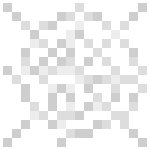
30 Cobweb Cobweb 
31:0 Grass:FernGrass Grass (Fern Grass) 
31:1 Grass:Normal Grass (Normal) 
31:2 Grass:Fern Grass (Fern) 
31:3 Grass:LargeFern Grass (Large Fern) 
32 DeadBush Dead Bush 
35:0 Wool:White Wool (White) 
35:1 Wool:Orange Wool (Orange) 
35:2 Wool:Magenta Wool (Magenta) 
35:3 Wool:LightBlue Wool (Light Blue) 
35:4 Wool:Yellow Wool (Yellow) 
35:5 Wool:Lime Wool (Lime) 
35:6 Wool:Pink Wool (Pink) 
35:7 Wool:Gray Wool (Gray) 
35:8 Wool:LightGray Wool (Light Gray) 
35:9 Wool:Cyan Wool (Cyan) 
35:10 Wool:Purple Wool (Purple) 
35:11 Wool:Blue Wool (Blue) 
35:12 Wool:Brown Wool (Brown) 
35:13 Wool:Green Wool (Green) 
35:14 Wool:Red Wool (Red) 
35:15 Wool:Black Wool (Black) 
37 Dandelion Dandelion 
38:0 Flowers:Poppy Flowers (Poppy) 
38:1 Flowers:BlueOrchid Flowers (Blue Orchid) 
38:2 Flowers:Allium Flowers (Allium) 
38:3 Flowers:AzureBluet Flowers (Azure Bluet) 
38:4 Flowers:RedTulip Flowers (Red Tulip) 
38:5 Flowers:OrangeTulip Flowers (Orange Tulip) 
38:6 Flowers:WhiteTulip Flowers (White Tulip) 
38:7 Flowers:PinkTulip Flowers (Pink Tulip) 
38:8 Flowers:OxeyeDaisy Flowers (Oxeye Daisy) 
39 BrownMushroom Brown Mushroom 
40 RedMushroom Red Mushroom 
41 BlockOfGold Block Of Gold 
42 BlockOfIron Block Of Iron 
43 DoubleStoneSlab Double Stone Slab 
44:0 Slab:Stone Slab (Stone) 
44:1 Slab:Sandstone Slab (Sandstone) 
44:2 Slab:Wooden Slab (Wooden) 
44:3 Slab:Cobblestone Slab (Cobblestone) 
44:4 Slab:Bricks Slab (Bricks) 
44:5 Slab:StoneBricks Slab (Stone Bricks) 
44:6 Slab:Quartz Slab (Quartz) 
44:7 Slab:NetherBrick Slab (Nether Brick) 
44:8 Slab:UpperStone Slab (Upper Stone) 
44:9 Slab:UpperSandstone Slab (Upper Sandstone) 
44:10 Slab:UpperFakeWood Slab (Upper Fake Wood) 
44:11 Slab:UpperCobblestone Slab (Upper Cobblestone) 
44:12 Slab:UpperBricks Slab (Upper Bricks) 
44:13 Slab:UpperStoneBricks Slab (Upper Stone Bricks) 
44:14 Slab:UpperQuartz Slab (Upper Quartz) 
44:15 Slab:UpperNetherBrick Slab (Upper Nether Brick) 
45 Bricks Bricks 
46 TNT TNT 
47 Bookshelf Bookshelf 
48 MossStone Moss Stone 
49 Obsidian Obsidian 
50 Torch Torch 
51 Fire Fire 
52 MonsterSpawner Monster Spawner 
53 OakWoodStairs Oak Wood Stairs 
54 Chest Chest 
55 RedstoneDust Redstone Dust 
56 DiamondOre Diamond Ore 
57 BlockOfDiamond Block Of Diamond 
58 CraftingTable Crafting Table 
59 Crops Crops 
60 FarmLand FarmLand 
61 Furnace Furnace 
62 BurningFurnace Burning Furnace 
63 SignPost Sign Post 
64 OakDoorBlock Oak Door Block 
65 Ladder Ladder 
66 Rail Rail 
67 CobblestoneStairs Cobblestone Stairs 
68 WallSign Wall Sign 
69 Lever Lever 
70 StonePressurePlate Stone Pressure Plate 
71 IronDoorBlock Iron Door Block 
72 WoodenPressurePlate Wooden Pressure Plate 
73 RedstoneOre Redstone Ore 
74 GlowingRedstoneOre Glowing Redstone Ore 
75 RedstoneTorch Redstone Torch 
76 LitRedstoneTorch Lit Redstone Torch 
77 StoneButton Stone Button 
78 TopSnow Top Snow 
79 Ice Ice 
80 Snow Snow 
81 Cactus Cactus 
82 ClayBlock Clay Block 
83 SugarCaneBlock Sugar Cane Block 
85:0 Fence:Oak Fence (Oak) 
85:1 Fence:Spruce Fence (Spruce) 
85:2 Fence:Birch Fence (Birch) 
85:3 Fence:Jungle Fence (Jungle) 
85:4 Fence:Acacia Fence (Acacia) 
85:5 Fence:DarkOak Fence (Dark Oak) 
86 Pumpkin Pumpkin 
87 Netherrack Netherrack 
88 SoulSand Soul Sand 
89 Glowstone Glowstone 
90 Portal Portal 
91 JackoLantern Jack o Lantern 
92 CakeBlock Cake Block 
93 RepeaterOff Repeater Off 
94 RepeaterOn Repeater On 
95 InvisibleBedrock Invisible Bedrock 
96 WoodenTrapdoor Wooden Trapdoor 
97:0 MonsterEgg:Stone Monster Egg (Stone) 
97:1 MonsterEgg:Cobblestone Monster Egg (Cobblestone) 
97:2 MonsterEgg:StoneBrick Monster Egg (Stone Brick) 
97:3 MonsterEgg:Mossy Monster Egg (Mossy) 
97:4 MonsterEgg:CrackedStone Monster Egg (Cracked Stone) 
97:5 MonsterEgg:ChiseledStone Monster Egg (Chiseled Stone) 
98:0 StoneBrick:Normal Stone Brick (Normal) 
98:1 StoneBrick:Mossy Stone Brick (Mossy) 
98:2 StoneBrick:Cracked Stone Brick (Cracked) 
98:3 StoneBrick:Chiseled Stone Brick (Chiseled) 
98:4 StoneBrick:SmoothBricks Stone Brick (SmoothBricks) 
98:5 StoneBrick:Bricks Stone Brick (Bricks) 
99:0 HugeBrownMushroom:Type0 Huge Brown Mushroom (Type 0) 
99:1 HugeBrownMushroom:Type1 Huge Brown Mushroom (Type 1) 
99:2 HugeBrownMushroom:Type2 Huge Brown Mushroom (Type 2) 
99:3 HugeBrownMushroom:Type3 Huge Brown Mushroom (Type 3) 
99:4 HugeBrownMushroom:Type4 Huge Brown Mushroom (Type 4) 
99:5 HugeBrownMushroom:Type5 Huge Brown Mushroom (Type 5) 
99:6 HugeBrownMushroom:Type6 Huge Brown Mushroom (Type 6) 
99:7 HugeBrownMushroom:Type7 Huge Brown Mushroom (Type 7) 
99:8 HugeBrownMushroom:Type8 Huge Brown Mushroom (Type 8) 
99:9 HugeBrownMushroom:Type9 Huge Brown Mushroom (Type 9) 
99:10 HugeBrownMushroom:Type10 Huge Brown Mushroom (Type 10) 
99:11 HugeBrownMushroom:Type11 Huge Brown Mushroom (Type 11) 
99:12 HugeBrownMushroom:Type12 Huge Brown Mushroom (Type 12) 
99:13 HugeBrownMushroom:Type13 Huge Brown Mushroom (Type 13) 
99:14 HugeBrownMushroom:Type14 Huge Brown Mushroom (Type 14) 
99:15 HugeBrownMushroom:Type15 Huge Brown Mushroom (Type 15) 
100:0 HugeRedMushroom:Type0 Huge Red Mushroom (Type 0) 
100:1 HugeRedMushroom:Type1 Huge Red Mushroom (Type 1) 
100:2 HugeRedMushroom:Type2 Huge Red Mushroom (Type 2) 
100:3 HugeRedMushroom:Type3 Huge Red Mushroom (Type 3) 
100:4 HugeRedMushroom:Type4 Huge Red Mushroom (Type 4) 
100:5 HugeRedMushroom:Type5 Huge Red Mushroom (Type 5) 
100:6 HugeRedMushroom:Type6 Huge Red Mushroom (Type 6) 
100:7 HugeRedMushroom:Type7 Huge Red Mushroom (Type 7) 
100:8 HugeRedMushroom:Type8 Huge Red Mushroom (Type 8) 
100:9 HugeRedMushroom:Type9 Huge Red Mushroom (Type 9) 
100:10 HugeRedMushroom:Type10 Huge Red Mushroom (Type 10) 
100:11 HugeRedMushroom:Type11 Huge Red Mushroom (Type 11) 
100:12 HugeRedMushroom:Type12 Huge Red Mushroom (Type 12) 
100:13 HugeRedMushroom:Type13 Huge Red Mushroom (Type 13) 
100:14 HugeRedMushroom:Type14 Huge Red Mushroom (Type 14) 
100:15 HugeRedMushroom:Type15 Huge Red Mushroom (Type 15) 
101 IronBars Iron Bars 
102 GlassPane Glass Pane 
103 MelonBlock Melon Block 
104 PumpkinStem Pumpkin Stem 
105 MelonStem Melon Stem 
106 Vines Vines 
107 OakFenceGate Oak Fence Gate 
108 BrickStairs Brick Stairs 
109 StoneBrickStairs Stone Brick Stairs 
110 Mycelium Mycelium 
111 LilyPad Lily Pad 
112 NetherBrickBlock Nether Brick Block 
113 NetherBrickFence Nether Brick Fence 
114 NetherBrickStairs Nether Brick Stairs 
115:0 NetherWart:Small Nether Wart (Small) 
115:1 NetherWart:Medium Nether Wart (Medium) 
115:2 NetherWart:Large Nether Wart (Large) 
115:3 NetherWart:Grown Nether Wart (Grown) 
116 EnchantmentTable Enchantment Table 
117 BrewingStandBlock Brewing Stand Block 
118 CauldronBlock Cauldron Block 
120 EndPortal End Portal 
121 EndStone End Stone 
123 RedstoneLamp Redstone Lamp 
124 LitRedstoneLamp Lit Redstone Lamp 
125 Dropper Dropper 
126 ActivatorRail Activator Rail 
127 Cocoa Cocoa 
128 SandstoneStairs Sandstone Stairs 
129 EmeraldOre Emerald Ore 
131 TripwireHook Tripwire Hook 
132 Tripwire Tripwire 
133 BlockOfEmerald Block Of Emerald 
134 SpruceWoodStairs Spruce Wood Stairs 
135 BirchWoodStairs Birch Wood Stairs 
136 JungleWoodStairs Jungle Wood Stairs 
139:0 CobblestoneWall:Normal Cobblestone Wall (Normal) 
139:1 CobblestoneWall:Mossy Cobblestone Wall (Mossy) 
140 FlowerPotBlock Flower Pot Block 
141 Carrots Carrots 
142 Potatos Potatos 
143 WoodenButton Wooden Button 
144 MobHeadBlock Mob Head Block 
145:0 Anvil:Normal Anvil (Normal) 
145:4 Anvil:SlightlyDamaged Anvil (Slightly Damaged) 
145:8 Anvil:VeryDamaged Anvil (Very Damaged) 
146 TrappedChest Trapped Chest 
147 LightWeightedPressurePlate Light Weighted Pressure Plate 
148 HeavyWeightedPressurePlate Heavy Weighted Pressure Plate 
149 ComparatorOff Comparator Off 
150 ComparatorOn Comparator On 
151 DaylightSensor Daylight Sensor 
152 BlockOfRedstone Block Of Redstone 
153 NetherQuartzOre Nether Quartz Ore 
154 HopperBlock Hopper Block 
155:0 Quartz:Block Quartz (Block) 
155:1 Quartz:Chiseled Quartz (Chiseled) 
155:2 Quartz:Pillar Quartz (Pillar) 
156 QuartzStairs Quartz Stairs 
157 DoubleOakWoodSlab Double Oak Wood Slab 
158:0 WoodSlab:Oak Wood Slab (Oak) 
158:1 WoodSlab:Spruce Wood Slab (Spruce) 
158:2 WoodSlab:Birch Wood Slab (Birch) 
158:3 WoodSlab:Jungle Wood Slab (Jungle) 
158:4 WoodSlab:Acacia Wood Slab (Acacia) 
158:5 WoodSlab:DarkOak Wood Slab (Dark Oak) 
159:0 StainedClay:White Stained Clay (White) 
159:1 StainedClay:Orange Stained Clay (Orange) 
159:2 StainedClay:Magenta Stained Clay (Magenta) 
159:3 StainedClay:LightBlue Stained Clay (Light Blue) 
159:4 StainedClay:Yellow Stained Clay (Yellow) 
159:5 StainedClay:Lime Stained Clay (Lime) 
159:6 StainedClay:Pink Stained Clay (Pink) 
159:7 StainedClay:Gray Stained Clay (Gray) 
159:8 StainedClay:LightGray Stained Clay (Light Gray) 
159:9 StainedClay:Cyan Stained Clay (Cyan) 
159:10 StainedClay:Purple Stained Clay (Purple) 
159:11 StainedClay:Blue Stained Clay (Blue) 
159:12 StainedClay:Brown Stained Clay (Brown) 
159:13 StainedClay:Green Stained Clay (Green) 
159:14 StainedClay:Red Stained Clay (Red) 
159:15 StainedClay:Black Stained Clay (Black) 
161:0 AcaciaLeaves:Normal Acacia Leaves (Normal) 
161:1 AcaciaLeaves:DarkOak Acacia Leaves (Dark Oak) 
161:2 AcaciaLeaves:OakNoDecay Acacia Leaves (Oak No Decay) 
161:3 AcaciaLeaves:SpruceNoDecay Acacia Leaves (Spruce No Decay) 
162:0 AcaciaWood:Normal Acacia Wood (Normal) 
162:1 AcaciaWood:DarkOak Acacia Wood (Dark Oak) 
163 AcaciaWoodStairs Acacia Wood Stairs 
164 DarkOakWoodStairs Dark Oak Wood Stairs 
165 SlimeBlock Slime Block 
167 IronTrapdoor Iron Trapdoor 
170 HayBale Hay Bale 
171:0 Carpet:White Carpet (White) 
171:1 Carpet:Orange Carpet (Orange) 
171:2 Carpet:Magenta Carpet (Magenta) 
171:3 Carpet:LightBlue Carpet (Light Blue) 
171:4 Carpet:Yellow Carpet (Yellow) 
171:5 Carpet:Lime Carpet (Lime) 
171:6 Carpet:Pink Carpet (Pink) 
171:7 Carpet:Gray Carpet (Gray) 
171:8 Carpet:LightGray Carpet (Light Gray) 
171:9 Carpet:Cyan Carpet (Cyan) 
171:10 Carpet:Purple Carpet (Purple) 
171:11 Carpet:Blue Carpet (Blue) 
171:12 Carpet:Brown Carpet (Brown) 
171:13 Carpet:Green Carpet (Green) 
171:14 Carpet:Red Carpet (Red) 
171:15 Carpet:Black Carpet (Black) 
172 HardenedClay Hardened Clay 
173 BlockOfCoal Block Of Coal 
174 PackedIce Packed Ice 
175:0 Flower:Sunflower Flower (Sunflower) 
175:1 Flower:Lilac Flower (Lilac) 
175:2 Flower:DoubleTallgrass Flower (Double Tallgrass) 
175:3 Flower:LargeFern Flower (Large Fern) 
175:4 Flower:RoseBush Flower (Rose Bush) 
175:5 Flower:Peony Flower (Peony) 
178 InvertedDaylightSensor Inverted Daylight Sensor 
179:0 RedSandstone:Normal Red Sandstone (Normal) 
179:1 RedSandstone:Chiseled Red Sandstone (Chiseled) 
179:2 RedSandstone:Smooth Red Sandstone (Smooth) 
179:3 RedSandstone:Fine Red Sandstone (Fine) 
179:4 RedSandstone:Course Red Sandstone (Course) 
179:5 RedSandstone:VerySmooth Red Sandstone (Very Smooth) 
180 RedSandstoneStairs Red Sandstone Stairs 
181 RedSandstoneSlab Red Sandstone Slab 
182 RedSandstoneHalfSlab Red Sandstone Half Slab 
183 SpruceFenceGate Spruce Fence Gate 
184 BirchFenceGate Birch Fence Gate 
185 JungleFenceGate Jungle Fence Gate 
186 DarkOakFenceGate Dark Oak Fence Gate 
187 AcaciaFenceGate Acacia Fence Gate 
193 SpruceDoorBlock Spruce Door Block 
194 BirchDoorBlock Birch Door Block 
195 JungleDoorBlock Jungle Door Block 
196 AcaciaDoorBlock Acacia Door Block 
197 DarkOakDoorBlock Dark Oak Door Block 
198 GrassPath Grass Path 
200 ItemFrameBlock Item Frame Block 
243 Podzol Podzol 
244 BeetrootBlock Beetroot Block 
245 StoneCutter Stone Cutter 
246 GlowingObsidian Glowing Obsidian 
247 NetherReactorCore Nether Reactor Core 
248 UnusedBlock Unused Block 
249 UnusedBlock2 Unused Block2 
255 reserved reserved 
256 IronShovel Iron Shovel 
257 IronPickaxe Iron Pickaxe 
258 IronAxe Iron Axe 
259 FlintAndSteel Flint And Steel 
260 Apple Apple 
261 Bow Bow 
262 Arrow Arrow 
263:0 Coal:Normal Coal (Normal) 
263:1 Coal:Charcoal Coal (Charcoal) 
264 Diamond Diamond 
265 IronIngot Iron Ingot 
266 GoldIngot Gold Ingot 
267 IronSword Iron Sword 
268 WoodenSword Wooden Sword 
269 WoodenShovel Wooden Shovel 
270 WoodenPickaxe Wooden Pickaxe 
271 WoodenAxe Wooden Axe 
272 StoneSword Stone Sword 
273 StoneShovel Stone Shovel 
274 StonePickaxe Stone Pickaxe 
275 StoneAxe Stone Axe 
276 DiamondSword Diamond Sword 
277 DiamondShovel Diamond Shovel 
278 DiamondPickaxe Diamond Pickaxe 
279 DiamondAxe Diamond Axe 
280 Stick Stick 
281 Bowl Bowl 
282 MushroomStew Mushroom Stew 
283 GoldenSword Golden Sword 
284 GoldenShovel Golden Shovel 
285 GoldenPickaxe Golden Pickaxe 
286 GoldenAxe Golden Axe 
287 String String 
288 Feather Feather 
289 Gunpowder Gunpowder 
290 WoodenHoe Wooden Hoe 
291 StoneHoe Stone Hoe 
292 IronHoe Iron Hoe 
293 DiamondHoe Diamond Hoe 
294 GoldenHoe Golden Hoe 
295 Seeds Seeds 
296 Wheat Wheat 
297 Bread Bread 
298 LeatherCap Leather Cap 
299 LeatherTunic Leather Tunic 
300 LeatherPants Leather Pants 
301 LeatherBoots Leather Boots 
302 ChainHelmet Chain Helmet 
303 ChainChestplate Chain Chestplate 
304 ChainLeggings Chain Leggings 
305 ChainBoots Chain Boots 
306 IronHelmet Iron Helmet 
307 IronChestplate Iron Chestplate 
308 IronLeggings Iron Leggings 
309 IronBoots Iron Boots 
310 DiamondHelmet Diamond Helmet 
311 DiamondChestplate Diamond Chestplate 
312 DiamondLeggings Diamond Leggings 
313 DiamondBoots Diamond Boots 
314 GoldenHelmet Golden Helmet 
315 GoldenChestplate Golden Chestplate 
316 GoldenLeggings Golden Leggings 
317 GoldenBoots Golden Boots 
318 Flint Flint 
319 RawPorkchop Raw Porkchop 
320 CookedPorkchop Cooked Porkchop 
321 Painting Painting 
322 GoldenApple Golden Apple 
323 Sign Sign 
324 OakDoor Oak Door 
325:0 Bucket:Empty Bucket (Empty) 
325:1 Bucket:Milk Bucket (Milk) 
325:8 Bucket:Water Bucket (Water) 
325:9 Bucket:StillWater Bucket (Still Water) 
325:10 Bucket:Lava Bucket (Lava) 
325:11 Bucket:StillLava Bucket (Still Lava) 
325:46 Bucket:TNT Bucket (TNT) 
325:51 Bucket:Fire Bucket (Fire) 
328 Minecart Minecart 
329 Saddle Saddle 
330 IronDoor Iron Door 
331 Redstone Redstone 
332 Snowball Snowball 
333:0 Boat:Oak Boat (Oak) 
333:1 Boat:Spruce Boat (Spruce) 
333:2 Boat:Birch Boat (Birch) 
333:3 Boat:Jungle Boat (Jungle) 
333:4 Boat:Acacia Boat (Acacia) 
333:5 Boat:DarkOak Boat (Dark Oak) 
334 Leather Leather 
336 Brick Brick 
337 Clay Clay 
338 SugarCanes Sugar Canes 
339 Paper Paper 
340 Book Book 
341 Slimeball Slimeball 
342 MinecartWithChest MinecartWithChest 
344 Egg Egg 
345 Compass Compass 
346 FishingRod Fishing Rod 
347 Clock Clock 
348 GlowstoneDust Glowstone Dust 
349 RawFish Raw Fish 
350 CookedFish Cooked Fish 
351:0 Dye:IncSac Dye (Inc Sac) 
351:1 Dye:RoseRed Dye (Rose Red) 
351:2 Dye:CactusGreen Dye (Cactus Green) 
351:3 Dye:CocoaBeans Dye (Cocoa Beans) 
351:4 Dye:LapisLazuli Dye (Lapis Lazuli) 
351:5 Dye:Purple Dye (Purple) 
351:6 Dye:Cyan Dye (Cyan) 
351:7 Dye:LightGray Dye (Light Gray) 
351:8 Dye:Gray Dye (Gray) 
351:9 Dye:Pink Dye (Pink) 
351:10 Dye:Lime Dye (Lime) 
351:11 Dye:DandelionYellow Dye (Dandelion Yellow) 
351:12 Dye:LightBlue Dye (Light Blue) 
351:13 Dye:Magenta Dye (Magenta) 
351:14 Dye:Orange Dye (Orange) 
351:15 Dye:BoneMeal Dye (Bone Meal) 
352 Bone Bone 
353 Sugar Sugar 
354 Cake Cake 
355 Bed Bed 
356 RedstoneRepeater Redstone Repeater 
357 Cookie Cookie 
358 Map Map 
359 Shears Shears 
360 Melon Melon 
361 PumpkinSeeds Pumpkin Seeds 
362 MelonSeeds Melon Seeds 
363 RawBeef Raw Beef 
364 Steak Steak 
365 RawChicken Raw Chicken 
366 CookedChicken Cooked Chicken 
367 RottenFlesh Rotten Flesh 
369 BlazeRod Blaze Rod 
370 GhastTear Ghast Tear 
371 GoldNugget Gold Nugget 
372:0 NetherWartItem:Small Nether Wart Item (Small) 
372:1 NetherWartItem:Medium Nether Wart Item (Medium) 
372:2 NetherWartItem:Large Nether Wart Item (Large) 
372:3 NetherWartItem:Grown Nether Wart Item (Grown) 
373:0 Potion:Water Potion (Water) 
373:1 Potion:Mundane Potion (Mundane) 
373:2 Potion:Mundane2 Potion (Mundane2) 
373:3 Potion:Thick Potion (Thick) 
373:4 Potion:Awkward Potion (Awkward) 
373:5 Potion:NightVision Potion (Night Vision) 
373:6 Potion:NightVisionLong Potion (Night Vision Long) 
373:7 Potion:Invisibility Potion (Invisibility) 
373:8 Potion:InvisibilityLong Potion (Invisibility Long) 
373:9 Potion:Leaping Potion (Leaping) 
373:10 Potion:LeapingLong Potion (Leaping Long) 
373:11 Potion:LeapingII Potion (Leaping II) 
373:12 Potion:FireResistance Potion (Fire Resistance) 
373:13 Potion:FireResistanceLong Potion (Fire Resistance Long) 
373:14 Potion:Swiftness Potion (Swiftness) 
373:15 Potion:SwiftnessLong Potion (Swiftness Long) 
373:16 Potion:SwiftnessII Potion (Swiftness II) 
373:17 Potion:Slowness Potion (Slowness) 
373:18 Potion:SlownessLong Potion (Slowness Long) 
373:19 Potion:WaterBreathing Potion (Water Breathing) 
373:20 Potion:WaterBreathingLong Potion (Water Breathing Long) 
373:21 Potion:Healing Potion (Healing) 
373:22 Potion:HealingII Potion (Healing II) 
373:23 Potion:Harming Potion (Harming) 
373:24 Potion:HarmingII Potion (Harming II) 
373:25 Potion:Poison Potion (Poison) 
373:26 Potion:PoisonLong Potion (Poison Long) 
373:27 Potion:PoisonII Potion (Poison II) 
373:28 Potion:Regeneration Potion (Regeneration) 
373:29 Potion:RegenerationLong Potion (Regeneration Long) 
373:30 Potion:RegenerationII Potion (Regeneration II) 
373:31 Potion:Strength Potion (Strength) 
373:32 Potion:StrengthLong Potion (Strength Long) 
373:33 Potion:StrengthII Potion (Strength II) 
373:34 Potion:Weakness Potion (Weakness) 
373:35 Potion:WeaknessLong Potion (Weakness Long) 
374 GlassBottle Glass Bottle 
375 SpiderEye Spider Eye 
376 FermentedSpiderEye Fermented Spider Eye 
377 BlazePowder Blaze Powder 
378 MagmaCream Magma Cream 
379 BrewingStand Brewing Stand 
380 Cauldron Cauldron 
382 GlisteringMelon Glistering Melon 
383:10 SpawnEgg:Chicken Spawn Egg (Chicken) 
383:11 SpawnEgg:Cow Spawn Egg (Cow) 
383:12 SpawnEgg:Pig Spawn Egg (Pig) 
383:13 SpawnEgg:Sheep Spawn Egg (Sheep) 
383:14 SpawnEgg:Wolf Spawn Egg (Wolf) 
383:15 SpawnEgg:Villager Spawn Egg (Villager) 
383:16 SpawnEgg:Mooshroom Spawn Egg (Mooshroom) 
383:17 SpawnEgg:Squid Spawn Egg (Squid) 
383:18 SpawnEgg:Rabbit Spawn Egg (Rabbit) 
383:19 SpawnEgg:Bat Spawn Egg (Bat) 
383:20 SpawnEgg:IronGolem Spawn Egg (Iron Golem) 
383:21 SpawnEgg:SnowGolem Spawn Egg (Snow Golem) 
383:22 SpawnEgg:Ocelot Spawn Egg (Ocelot) 
383:32 SpawnEgg:Zombie Spawn Egg (Zombie) 
383:33 SpawnEgg:Creeper Spawn Egg (Creeper) 
383:34 SpawnEgg:Skeleton Spawn Egg (Skeleton) 
383:35 SpawnEgg:Spider Spawn Egg (Spider) 
383:36 SpawnEgg:ZombiePigman Spawn Egg (Zombie Pigman) 
383:37 SpawnEgg:Slime Spawn Egg (Slime) 
383:38 SpawnEgg:Enderman Spawn Egg (Enderman) 
383:39 SpawnEgg:Silverfish Spawn Egg (Silverfish) 
383:40 SpawnEgg:CaveSpider Spawn Egg (Cave Spider) 
383:41 SpawnEgg:Ghast Spawn Egg (Ghast) 
383:42 SpawnEgg:MagmaCube Spawn Egg (Magma Cube) 
383:43 SpawnEgg:Blaze Spawn Egg (Blaze) 
383:44 SpawnEgg:ZombieVillager Spawn Egg (Zombie Villager) 
383:45 SpawnEgg:Witch Spawn Egg (Witch) 
384 BottleoEnchanting Bottle o Enchanting 
388 Emerald Emerald 
389 ItemFrame Item Frame 
390 FlowerPot Flower Pot 
391 Carrot Carrot 
392 Potato Potato 
393 BakedPotato Baked Potato 
394 PoisonousPotato Poisonous Potato 
395 EmptyMap Empty Map 
396 GoldenCarrot Golden Carrot 
397:0 MobHead:SkeletonSkull Mob Head (Skeleton Skull) 
397:1 MobHead:WitherSkeletonSkull Mob Head (Wither Skeleton Skull) 
397:2 MobHead:ZombieHead Mob Head (Zombie Head) 
397:3 MobHead:Head Mob Head (Head) 
397:4 MobHead:CreeperHead Mob Head (Creeper Head) 
400 PumpkinPie Pumpkin Pie 
403 EnchantedBook Enchanted Book 
404 RedstoneComparator Redstone Comparator 
405 NetherBrick Nether Brick 
406 NetherQuartz Nether Quartz 
407 MinecartWithTNT MinecartWithTNT 
408 MinecartWithHopper MinecartWithHopper 
410 Hopper Hopper 
411 RawRabbit Raw Rabbit 
412 CookedRabbit Cooked Rabbit 
413 RabbitStew Rabbit Stew 
414 RabbitsFoot Rabbits Foot 
415 RabbitHide Rabbit Hide 
427 SpruceDoor Spruce Door 
428 BirchDoor Birch Door 
429 JungleDoor Jungle Door 
430 AcaciaDoor Acacia Door 
431 DarkOakDoor Dark Oak Door 
438:0 SplashPotion:Water Splash Potion (Water) 
438:1 SplashPotion:Mundane Splash Potion (Mundane) 
438:2 SplashPotion:Mundane2 Splash Potion (Mundane2) 
438:3 SplashPotion:Thick Splash Potion (Thick) 
438:4 SplashPotion:Awkward Splash Potion (Awkward) 
438:5 SplashPotion:NightVision Splash Potion (Night Vision) 
438:6 SplashPotion:NightVisionLong Splash Potion (Night Vision Long) 
438:7 SplashPotion:Invisibility Splash Potion (Invisibility) 
438:8 SplashPotion:InvisibilityLong Splash Potion (Invisibility Long) 
438:9 SplashPotion:Leaping Splash Potion (Leaping) 
438:10 SplashPotion:LeapingLong Splash Potion (Leaping Long) 
438:11 SplashPotion:LeapingII Splash Potion (Leaping II) 
438:12 SplashPotion:FireResistance Splash Potion (Fire Resistance) 
438:13 SplashPotion:FireResistanceLong Splash Potion (Fire Resistance Long) 
438:14 SplashPotion:Swiftness Splash Potion (Swiftness) 
438:15 SplashPotion:SwiftnessLong Splash Potion (Swiftness Long) 
438:16 SplashPotion:SwiftnessII Splash Potion (Swiftness II) 
438:17 SplashPotion:Slowness Splash Potion (Slowness) 
438:18 SplashPotion:SlownessLong Splash Potion (Slowness Long) 
438:19 SplashPotion:WaterBreathing Splash Potion (Water Breathing) 
438:20 SplashPotion:WaterBreathingLong Splash Potion (Water Breathing Long) 
438:21 SplashPotion:Healing Splash Potion (Healing) 
438:22 SplashPotion:HealingII Splash Potion (Healing II) 
438:23 SplashPotion:Harming Splash Potion (Harming) 
438:24 SplashPotion:HarmingII Splash Potion (Harming II) 
438:25 SplashPotion:Poison Splash Potion (Poison) 
438:26 SplashPotion:PoisonLong Splash Potion (Poison Long) 
438:27 SplashPotion:PoisonII Splash Potion (Poison II) 
438:28 SplashPotion:Regeneration Splash Potion (Regeneration) 
438:29 SplashPotion:RegenerationLong Splash Potion (Regeneration Long) 
438:30 SplashPotion:RegenerationII Splash Potion (Regeneration II) 
438:31 SplashPotion:Strength Splash Potion (Strength) 
438:32 SplashPotion:StrengthLong Splash Potion (Strength Long) 
438:33 SplashPotion:StrengthII Splash Potion (Strength II) 
438:34 SplashPotion:Weakness Splash Potion (Weakness) 
438:35 SplashPotion:WeaknessLong Splash Potion (Weakness Long) 
439 Camera Camera 
457 Beetroot Beetroot 
458 BeetrootSeeds Beetroot Seeds 
459 BeetrootSoup Beetroot Soup 
460 RawSalmon Raw Salmon 
461 Clownfish Clownfish 
462 Pufferfish Pufferfish 
463 CookedSalmon Cooked Salmon 
466 EnchantedGoldenApple Enchanted Golden Apple - Please select a hosting configuration to use for hosting, or create a new one by tapping the + button. You can edit a configuration by tapping the settings button. (Default configurations cannot be renamed or deleted).